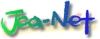電波資源の拡大に資する新たな研究開発課題の提案募集
第一種指定電気通信設備接続料規則の一部を改正する省令案に対する意見募集の結果
自治財政局財政課総務室 非常勤職員採用情報
The Breachies 2025: The Worst, Weirdest, Most Impactful Data Breaches of the Year
Another year has come and gone, and with it, thousands of data breaches that affect millions of people. The question these days is less, Is my information in a data breach this year? and more How many data breaches had my information in them this year?
Some data breaches are more noteworthy than others. Where one might affect a small number of people and include little useful information, like a name or email address, others might include data ranging from a potential medical diagnosis to specific location information. To catalog and talk about these breaches we created the Breachies, a series of tongue-in-cheek awards, to highlight the most egregious data breaches.
In most cases, if these companies practiced a privacy first approach and focused on data minimization, only collecting and storing what they absolutely need to provide the services they promise, many data breaches would be far less harmful to the victims. But instead, companies gobble up as much as they can, store it for as long as possible, and inevitably at some point someone decides to poke in and steal that data. Once all that personal data is stolen, it can be used against the breach victims for identity theft, ransomware attacks, and to send unwanted spam. It has become such a common occurrence that it’s easy to lose track of which breaches affect you, and just assume your information is out there somewhere. Still, a few steps can help protect your information.
With that, let’s get to the awards.
The Winners
- The Say Something Without Saying Anything Award: Mixpanel
- The We Still Told You So Award: Discord
- The Tea for Two Award: Tea Dating Advice and TeaOnHer
- The Just Stop Using Tracking Tech Award: Blue Shield of California
- The Hacker's Hall Pass Award: PowerSchool
- The Worst. Customer. Service. Ever. Award: TransUnion
- The Annual Microsoft Screwed Up Again Award: Microsoft
- The I Didn’t Even Know You Had My Information Award: Gravy Analytics
- The Keeping Up With My Cybertruck Award: Teslamate
- The Disorder in the Courts Award: PACER
- The Only Stalkers Allowed Award: Catwatchful
- The Why We’re Still Stuck on Unique Passwords Award: Plex
- The Uh, Yes, Actually, I Have Been Pwned Award: Troy Hunt’s Mailing List
- (Dis)honorable Mentions
We’ve long warned that apps delivering your personal information to third-parties, even if they aren’t the ad networks directly driving surveillance capitalism, presents risks and a salient target for hackers. The more widespread your data, the more places attackers can go to find it. Mixpanel, a data analytics company which collects information on users of any app which incorporates its SDK, suffered a major breach in November this year. The service has been used by a wide array of companies, including the Ring Doorbell App, which we reported on back in 2020 delivering a trove of information to Mixpanel, and PornHub, which despite not having worked with the company since 2021, had its historical record of paying subscribers breached.
There’s a lot we still don’t know about this data breach, in large part because the announcement about it is so opaque, leaving reporters with unanswered questions about how many were affected, if the hackers demanded a ransom, and if Mixpanel employee accounts utilized standard security best practices. One thing is clear, though: the breach was enough for OpenAI to drop them as a provider, disclosing critical details on the breach in a blog post that Mixpanel’s own announcement conveniently failed to mention.
The worst part is that, as a data analytics company providing libraries which are included in a broad range of apps, we can surmise that the vast majority of people affected by this breach have no direct relationship with Mixpanel, and likely didn’t even know that their devices were delivering data to the company. These people deserve better than vague statements by companies which profit off of (and apparently insufficiently secure) their data.
The We Still Told You So Award: DiscordLast year, AU10TIX won our first The We Told You So Award because as we predicted in 2023, age verification mandates would inevitably lead to more data breaches, potentially exposing government IDs as well as information about the sites that a user visits. Like clockwork, they did. It was our first We Told You So Breachies award, but we knew it wouldn’t be the last.
Unfortunately, there is growing political interest in mandating identity or age verification before allowing people to access social media or adult material. EFF and others oppose these plans because they threaten both speech and privacy.
Nonetheless, this year’s winner of The We Still Told You So Breachies Award is the messaging app, Discord — once known mainly for gaming communities, it now hosts more than 200 million monthly active users and is widely used to host fandom and community channels.
In September of this year, much of Discord’s age verification data was breached — including users’ real names, selfies, ID documents, email and physical addresses, phone numbers, IP addresses, and other contact details or messages provided to customer support. In some cases, “limited billing information” was also accessed—including payment type, the last four digits of credit card numbers, and purchase histories.
Technically though, it wasn’t Discord itself that was hacked but their third-party customer support provider — a company called Zendesk—that was compromised, allowing attackers to access Discord’s user data. Either way, it’s Discord users who felt the impact.
The Tea for Two Award: Tea Dating Advice and TeaOnHerSpeaking of age verification, Tea, the dating safety app for women, had a pretty horrible year for data breaches. The app allows users to anonymously share reviews and safety information about their dates with men—helping keep others safe by noting red flags they saw during their date.
Since Tea is aimed at women’s safety and dating advice, the app asks new users to upload a selfie or photo ID to verify their identity and gender to create an account. That’s some pretty sensitive information that the app is asking you to trust it with! Back in July, it was reported that 72,000 images had been leaked from the app, including 13,000 images of photo IDs and 59,000 selfies. These photos were found via an exposed database hosted on Google’s mobile app development platform, Firebase. And if that isn’t bad enough, just a week later a second breach exposed private messages between users, including messages with phone numbers, abortion planning, and discussions about cheating partners. This breach included more than 1.1 million messages from early 2023 all the way to mid-2025, just before the breach was reported. Tea released a statement shortly after, temporarily disabling the chat feature.
But wait, there’s more. A completely different app based on the same idea, but for men, also suffered a data breach. TeaOnHer failed to protect similar sensitive data. In August, TechCrunch discovered that user information — including emails, usernames, and yes, those photo IDs and selfies — was accessible through a publicly available web address. Even worse? TechCrunch also found the email address and password the app’s creator uses to access the admin page.
Breaches like this are one of the reasons that EFF shouts from the rooftops against laws that mandate user verification with an ID or selfie. Every company that collects this information becomes a target for data breaches — and if a breach happens, you can’t just change your face.
The Just Stop Using Tracking Tech Award: Blue Shield of CaliforniaAnother year, another data breach caused by online tracking tools.
In April, Blue Shield of California revealed that it had shared 4.7 million people’s health data with Google by misconfiguring Google Analytics on its website. The data, which may have been used for targeted advertising, included: people’s names, insurance plan details, medical service providers, and patient financial responsibility. The health insurance company shared this information with Google for nearly three years before realizing its mistake.
If this data breach sounds familiar, it’s because it is: last year’s Just Stop Using Tracking Tech award also went to a healthcare company that leaked patient data through tracking code on its website. Tracking tools remain alarmingly common on healthcare websites, even after years of incidents like this one. These tools are marketed as harmless analytics or marketing solutions, but can expose people’s sensitive data to advertisers and data brokers.
EFF’s free Privacy Badger extension can block online trackers, but you shouldn’t need an extension to stop companies from harvesting and monetizing your medical data. We need a strong, federal privacy law and ban on online behavioral advertising to eliminate the incentives driving companies to keep surveilling us online.
The Hacker's Hall Pass Award: PowerSchoolIn December 2024, PowerSchool, the largest provider of student information systems in the U.S., gave hackers access to sensitive student data. The breach compromised personal information of over 60 million students and teachers, including Social Security numbers, medical records, grades, and special education data. Hackers exploited PowerSchool’s weak security—namely, stolen credentials to their internal customer support portal—and gained unfettered access to sensitive data stored by school districts across the country.
PowerSchool failed to implement basic security measures like multi-factor authentication, and the breach affected districts nationwide. In Texas alone, over 880,000 individuals’ data was exposed, prompting the state's attorney general to file a lawsuit, accusing PowerSchool of misleading its customers about security practices. Memphis-Shelby County Schools also filed suit, seeking damages for the breach and the cost of recovery.
While PowerSchool paid hackers an undisclosed sum to prevent data from being published, the company’s failure to protect its users’ data raises serious concerns about the security of K-12 educational systems. Adding to the saga, a Massachusetts student, Matthew Lane, pleaded guilty in October to hacking and extorting PowerSchool for $2.85 million in Bitcoin. Lane faces up to 17 years in prison for cyber extortion and aggravated identity theft, a reminder that not all hackers are faceless shadowy figures — sometimes they’re just a college kid.
The Worst. Customer. Service. Ever. Award: TransUnionCredit reporting giant TransUnion had to notify its customers this year that a hack nabbed the personal information of 4.4 million people. How'd the attackers get in? According to a letter filed with the Maine Attorney General's office obtained by TechCrunch, the problem was a “third-party application serving our U.S. consumer support operations.” That's probably not the kind of support they were looking for.
TransUnion said in a Texas filing that attackers swept up “customers’ names, dates of birth, and Social Security numbers” in the breach, though it was quick to point out in public statements that the hackers did not access credit reports or “core credit data.” While it certainly could have been worse, this breach highlights the many ways that hackers can get their hands on information. Coming in through third-parties, companies that provide software or other services to businesses, is like using an unguarded side door, rather than checking in at the front desk. Companies, particularly those who keep sensitive personal information, should be sure to lock down customer information at all the entry points. After all, their decisions about who they do business with ultimately carry consequences for all of their customers — who have no say in the matter.
The Annual Microsoft Screwed Up Again Award: MicrosoftMicrosoft is a company nobody feels neutral about. Especially in the infosec world. The myriad software vulnerabilities in Windows, Office, and other Microsoft products over the decades has been a source of frustration and also great financial rewards for both attackers and defenders. Yet still, as the saying goes: “nobody ever got fired for buying from Microsoft.” But perhaps, the times, they are a-changing.
In July 2025, it was revealed that a zero-day security vulnerability in Microsoft’s flagship file sharing and collaboration software, SharePoint, had led to the compromise of over 400 organizations, including major corporations and sensitive government agencies such as the National Nuclear Security Administration (NNSA), the federal agency responsible for maintaining and developing the U.S. stockpile of nuclear weapons. The attack was attributed to three different Chinese government linked hacking groups. Amazingly, days after the vulnerability was first reported, there were still thousands of vulnerable self-hosted Sharepoint servers online.
Zero-days happen to tech companies, large and small. It’s nearly impossible to write even moderately complex software that is bug and exploit free, and Microsoft can’t exactly be blamed for having a zero-day in their code. But when one company is the source of so many zero-days consistently for so many years, one must start wondering whether they should put all their eggs (or data) into a basket that company made. Perhaps if Microsoft’s monopolistic practices had been reined in back in the 1990s we wouldn’t be in a position today where Sharepoint is the defacto file sharing software for so many major organizations. And maybe, just maybe, this is further evidence that tech monopolies and centralization of data aren’t just bad for consumer rights, civil liberties, and the economy—but also for cybersecurity.
The Silver Globe Award: Flat Earth Sun, Moon & ZodiacLook, we’ll keep this one short: in October of last year, researchers found security issues in the flat earther app, Flat Earth, Sun, Moon, & Clock. In March of 2025, that breach was confirmed. What’s most notable about this, aside from including a surprising amount of information about gender, name, email addresses and date of birth, is that it also included users’ location info, including latitude and longitude. Huh, interesting.
The I Didn’t Even Know You Had My Information Award: Gravy AnalyticsIn January, hackers claimed they stole millions of people’s location history from a company that never should’ve had it in the first place: location data broker Gravy Analytics. The data included timestamped location coordinates tied to advertising IDs, which can reveal exceptionally sensitive information. In fact, researchers who reviewed the leaked data found it could be used to identify military personnel and gay people in countries where homosexuality is illegal.
The breach of this sensitive data is bad, but Gravy Analytics’s business model of regularly harvesting and selling it is even worse. Despite the fact that most people have never heard of them, Gravy Analytics has managed to collect location information from a billion phones a day. The company has sold this data to other data brokers, makers of police surveillance tools, and the U.S. government.
How did Gravy Analytics get this location information from people’s phones? The data broker industry is notoriously opaque, but this breach may have revealed some of Gravy Analytics’ sources. The leaked data referenced thousands of apps, including Microsoft apps, Candy Crush, Tinder, Grindr, MyFitnessPal, pregnancy trackers and religious-focused apps. Many of these app developers said they had no relationship with Gravy Analytics. Instead, expert analysis of the data suggests it was harvested through the advertising ecosystem already connected to most apps. This breach provides further evidence that online behavioral advertising fuels the surveillance industry.
Whether or not they get hacked, location data brokers like Gravy Analytics threaten our privacy and security. Follow EFF’s guide to protecting your location data and help us fight for legislation to dismantle the data broker industry.
The Keeping Up With My Cybertruck Award: TeslamateTeslaMate, a tool meant to track Tesla vehicle data (but which is not owned or operated by Tesla itself), has become a cautionary tale about data security. In August, a security researcher found more than 1,300 self-hosted TeslaMate dashboards were exposed online, leaking sensitive information such as vehicle location, speed, charging habits, and even trip details. In essence, your Cybertruck became the star of its own Keeping Up With My Cybertruck reality show, except the audience wasn’t made up of fans interested in your lifestyle, just random people with access to the internet.
TeslaMate describes itself as “that loyal friend who never forgets anything!” — but its lack of proper security measures makes you wish it would. This breach highlights how easily location data can become a tool for harassment or worse, and the growing need for legislation that specifically protects consumer location data. Without stronger regulations around data privacy, sensitive location details like where you live, work, and travel can easily be accessed by malicious actors, leaving consumers with no recourse.
The Disorder in the Courts Award: PACERConfidentiality is a core principle in the practice of law. But this year a breach of confidentiality came from an unexpected source: a breach of the federal court filing system. In August, Politico reported that hackers infiltrated the Case Management/Electronic Case Files (CM/ECF) system, which uses the same database as PACER, a searchable public database for court records. Of particular concern? The possibility that the attack exposed the names of confidential informants involved in federal cases from multiple court districts. Courts across the country acted quickly to set up new processes to avoid the possibility of further compromises.
The leak followed a similar incident in 2021 and came on the heels of a warning to Congress that the file system is more than a little creaky. In fact, an IT official from the federal court system told the House Judiciary Committee that both systems are “unsustainable due to cyber risks, and require replacement.”
The Only Stalkers Allowed Award: CatwatchfulJust like last year, a stalkerware company was subject to a data breach that really should prove once and for all that these companies must be stopped. In this case, Catwatchful is an Android spyware company that sells itself as a “child monitoring app.” Like other products in this category, it’s designed to operate covertly while uploading the contents of a victim’s phone, including photos, messages, and location information.
This data breach was particularly harmful, as it included not just the email addresses and passwords on the customers who purchased the app to install on a victim’s phone, but also the data from the phones of 26,000 victims’ devices, which could include the victims’ photos, messages, and real-time location data.
This was a tough award to decide on because Catwatchful wasn’t the only stalkerware company that was hit this year. Similar breaches to SpyX, Cocospy, and Spyic were all strong contenders. EFF has worked tirelessly to raise the alarm on this sort of software, and this year worked with AV Comparatives to test the stalkerware detection rate on Android of various major antivirus apps.
The Why We’re Still Stuck on Unique Passwords Award: PlexEvery year, we all get a reminder about why using unique passwords for all our accounts is crucial for protecting our online identities. This time around, the award goes to Plex, who experienced a data breach that included customer emails, usernames, and hashed passwords (which is a fancy way of saying passwords are scrambled through an algorithm, but it is possible they could still be deciphered).
If this all sounds vaguely familiar to you for some reason, that’s because a similar issue also happened to Plex in 2022, affecting 15 million users. Whoops.
This is why it is important to use unique passwords everywhere. A password manager, including one that might be free on your phone or browser, makes this much easier to do. Likewise, credential stuffing illustrates why it’s important to use two-factor authentication. Here’s how to turn that on for your Plex account.
The Uh, Yes, Actually, I Have Been Pwned Award: Troy Hunt’s Mailing ListTroy Hunt, the person behind Have I Been Pwned? and who has more experience with data breaches than just about anyone, also proved that anyone can be pwned. In a blog post, he details what happened to his mailing list:
You know when you're really jet lagged and really tired and the cogs in your head are just moving that little bit too slow? That's me right now, and the penny has just dropped that a Mailchimp phish has grabbed my credentials, logged into my account and exported the mailing list for this blog.
And he continues later:
I'm enormously frustrated with myself for having fallen for this, and I apologise to anyone on that list. Obviously, watch out for spam or further phishes and check back here or via the social channels in the nav bar above for more.
The whole blog is worth a read as a reminder that phishing can get anyone, and we thank Troy Hunt for his feedback on this and other breaches to include this year.
Tips to Protect YourselfData breaches are such a common occurrence that it’s easy to feel like there’s nothing you can do, nor any point in trying. But privacy isn’t dead. While some information about you is almost certainly out there, that’s no reason for despair. In fact, it’s a good reason to take action.
There are steps you can take right now with all your online accounts to best protect yourself from the the next data breach (and the next, and the next):
- Use unique passwords on all your online accounts. This is made much easier by using a password manager, which can generate and store those passwords for you. When you have a unique password for every website, a data breach of one site won’t cascade to others.
- Use two-factor authentication when a service offers it. Two-factor authentication makes your online accounts more secure by requiring additional proof (“factors”) alongside your password when you log in. While two-factor authentication adds another step to the login process, it’s a great way to help keep out anyone not authorized, even if your password is breached.
- Delete old accounts: Sometimes, you’ll get a data breach notification for an account you haven’t used in years. This can be a nice reminder to delete that account, but it’s better to do so before a data breach happens, when possible. Try to make it a habit to go through and delete old accounts once a year or so.
- Freeze your credit. Many experts recommend freezing your credit with the major credit bureaus as a way to protect against the sort of identity theft that’s made possible by some data breaches. Freezing your credit prevents someone from opening up a new line of credit in your name without additional information, like a PIN or password, to “unfreeze” the account. This might sound absurd considering they can’t even open bank accounts, but if you have kids, you can freeze their credit too.
- Keep a close eye out for strange medical bills. With the number of health companies breached this year, it’s also a good idea to watch for healthcare fraud. The Federal Trade Commission recommends watching for strange bills, letters from your health insurance company for services you didn’t receive, and letters from debt collectors claiming you owe money.
According to one report, 2025 had already seen 2,563 data breaches by October, which puts the year on track to be one of the worst by the sheer number of breaches.
We did not investigate every one of these 2,500-plus data breaches, but we looked at a lot of them, including the news coverage and the data breach notification letters that many state Attorney General offices host on their websites. We can’t award the coveted Breachies Award to every company that was breached this year. Still, here are some (dis)honorable mentions we wanted to highlight:
Salesforce, F5, Oracle, WorkComposer, Raw, Stiizy, Ohio Medical Alliance LLC, Hello Cake, Lovense, Kettering Health, LexisNexis, WhatsApp, Nexar, McDonalds, Congressional Budget Office, Doordash, Louis Vuitton, Adidas, Columbia University, Hertz, HCRG Care Group, Lexipol, Color Dating, Workday, Aflac, and Coinbase. And a special nod to last minute entrants Home Depot, 700Credit, and Petco.
What now? Companies need to do a better job of only collecting the information they need to operate, and properly securing what they store. Also, the U.S. needs to pass comprehensive privacy protections. At the very least, we need to be able to sue companies when these sorts of breaches happen (and while we’re at it, it’d be nice if we got more than $5.21 checks in the mail). EFF has long advocated for a strong federal privacy law that includes a private right of action.